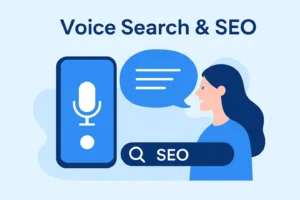You can choose one of these three options based on convenience to quickly and simply log into your GoDaddy account.
Table of Contents
ToggleMethod 1: Sign in using the GoDaddy website
The easiest run of them is this one. You can access the official GoDaddy Email Login website. The GoDaddy website. The straightforward methods are listed below.
Steps:
- To start the GoDaddy login procedure, copy and paste this URL (https://sso.godaddy.com/?realm=idp&path=%2fproducts&app=account) into your browser’s URL address bar.
- Press “Enter” to access the GoDaddy Email Login page.
- To proceed, fill out your “Username or Customer ID” on the GoDaddy Password Reset Page.
- You can select “Keep me signed in on this advice” to prevent having to enter your login information repeatedly. You are not required to take this action, though.
- To access your GoDaddy account, type “Sign in” and click “Sign in”.
However, there is a more user-friendly alternative to this for GoDaddy Email Login. Interested in what? Continue reading.
The “GoDaddy Email Login Page” offers two additional simple methods for GoDaddy Account Login. You can use one of these to sign in and connect to your GoDaddy account using your Facebook handle or your Google Account.

Start Ranking Higher Today
Method 2: MS Office 365 and GoDaddy Account Login
Additionally, GoDaddy collaborates with Microsoft Office and lets users access their GoDaddy accounts using Office 365. So let’s go over how to do it step-by-step if you’re thinking about using MS Office 365 to log into your GoDaddy account.
Steps:
- In the address bar of your web browser, type https://sso.godaddy.com/?realm=pass&app=o365. The “GoDaddy Microsoft Office 365 Login Page” will be reached immediately.
- On the Microsoft Login Page, enter your GoDaddy’s “Email” and “Password” in the appropriate areas.
- Enter your “Username” and “Password” from when you signed up for a GoDaddy account.
- Once more, only select the option to “Keep me signed in on this device” if you want to.
- Type “Sign in” and you will be taken to your GoDaddy account.
Method 3: Webmail login for the GoDaddy Workspace email account.
What is Webmail for GoDaddy Workspace?
As one of its offerings, GoDaddy now provides workplace webmail to all enterprises. Having an email address that exactly matches the name of the associated organization makes businesses appear more professional and elegant.
Users typically use this option when they first begin registering domain names on GoDaddy. However, there is a how-to tutorial included here in case you haven’t yet chosen to use this function. You can use it whenever you choose.
On your GoDaddy’s Account Product Page, you can open a Webmail account and purchase an email address that corresponds to your company name. Then, read the instructions that follow for a comprehensive GoDaddy Workspace Login guide.
View Ranking Performance Historical Data
You can better comprehend how to accomplish your future goals by being aware of where you’ve been. You can view historical data provided by SE Ranking to observe how particular keywords and URLs perform over time.
Steps to Create a GoDaddy Webmail Account:
1. Any of the techniques listed below can be used to log into your GoDaddy account.
2. Access the “Product Page” of GoDaddy.
Select “Setup Email” from the top menu.
- Following that, a long list of numerous email addresses will appear. Choose any “email address” of your choosing to be used for your business.
- After selecting a workplace email from GoDaddy, select a “Domain” to proceed.
- You will now be asked to enter a “Password” to proceed. Therefore, type a special password and type it again to confirm.
- When the configuration is finished, select “Create” and wait.
- As soon as the setup is complete, you will get a “confirmation email”.
- To access your GoDaddy Workspace Email Login, click “Next” at this time.
Steps for Logging into GoDaddy Workspace Webmail:
- To access the GoDaddy Webmail Login Page, use your preferred browser to go to https://sso.godaddy.com/login?app=email&realm=pass.
- Enter the “GoDaddy workspace email login” information in the corresponding text boxes on the GoDaddy Webmail Sign-in Page.
- If you want to access it whenever you want on your device without having to enter any associated information, check the box. Remember once more that using it is entirely optional and dependent on your preferences.
- You may now easily access your GoDaddy Workspace Webmail Account by selecting the “Sign in” option.
Set a new password for your GoDaddy Workspace email login:
We are aware of how challenging it is for consumers to remember numerous passwords and maintain track of them all. The login information for GoDaddy Workspace and GoDaddy Email is the same.
You can forget your login password if you attempt to log in to GoDaddy Webmail. You have absolutely nothing to worry about in such a situation. Here, we’ve included a step-by-step tutorial for resetting your GoDaddy Webmail password.
Steps
- Go to https://sso.secureserver.net/v1/account/reset?app=wcc&realm=idp click the link. The GoDaddy account manager, and log in.
- Select “Products” from the tab’s drop-down menu.
- After that, select “Workspace Email”.
- Next, choose the account you wish to reset the password for.
- Select “Edit” from the menu.
- Enter your new password once, then type it in again to confirm.
How Can Your GoDaddy Account Password Be Reset?
Steps
- In the address box of your browser, paste the following URL: https://sso.godaddy.com/account/reset, and press the “Enter” key.
- Enter your “Username or Customer ID” on the GoDaddy Password Reset Page to continue.
- “Continue” should be clicked.
- Enter the email address you used to link your GoDaddy account to get email alerts.
- Click on the link in the email Godaddy sends you to reset your password after you receive it.
- You can access the password reset page by clicking the password reset link. Change your password, and then confirm it by entering it once more.
- As a result, your password has been changed, and you may now quickly access your GoDaddy account using your new login information.

Schedule a Consultation Now
How Can I Update My GoDaddy Account Password?
- Go to the “Godaddy Login Page” and first login to your GoDaddy account using the appropriate credentials.
- Once you’ve logged in, go to the site and choose the “Products” link. You’ll be directed to the GoDaddy Workspace Email Page by doing this.
- Select the “Email Address” associated with the GoDaddy account you wish to change the password for.
- Once you’ve done that, click “Edit” and wait until the “Edit Account” option appears on the screen.
- All you need to do in this step is type a secure, one-of-a-kind password in the “Change Password” text box.
- Write down the password you supplied in the previous step for additional verification.
- To finish it off, click “Save” at the very end.
- Wait for the confirmation message regarding your new password at this point.
- To exit the Edit Account Page after obtaining that confirmation message, select “Close”.
There may be several situations with GoDaddy’s login difficulties that you will find difficult to imagine.
- When logging into your GoDaddy account, your username can slip your mind.
- If you’ve enabled two-step verification for additional account security, you might experience issues.
- You remember your passwords, yet the screen still displays a warning about bad passwords.
- The login source or method you’re using to access your account may be incorrect.
To start with, try to reset your password to resolve these issues. However, you can contact GoDaddy’s Customer Care Call Service (040 67607600) for assistance if you still have trouble accessing your account even after changing your password.